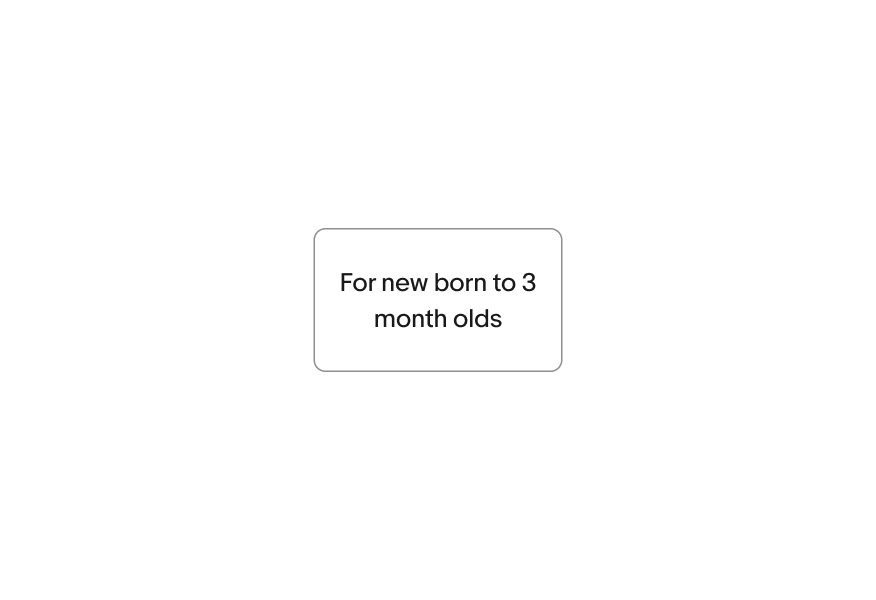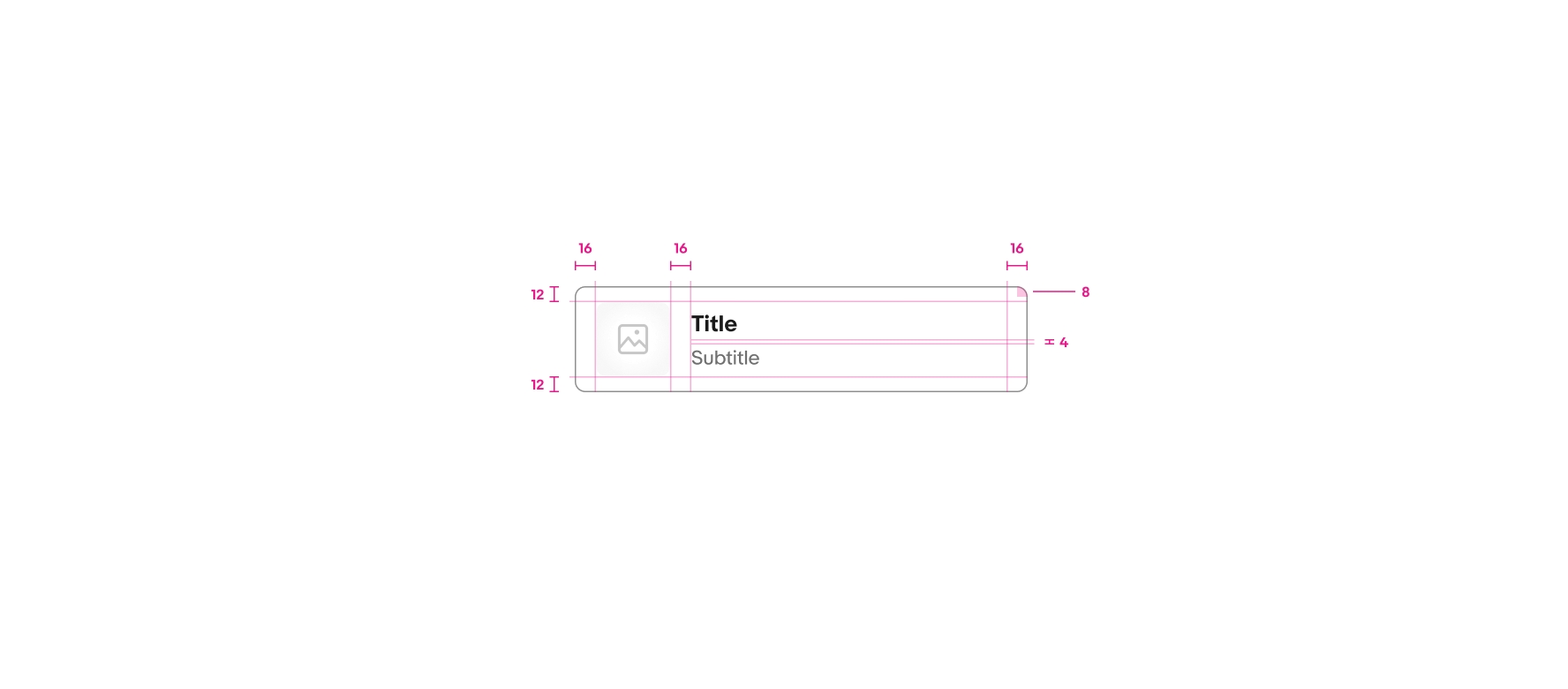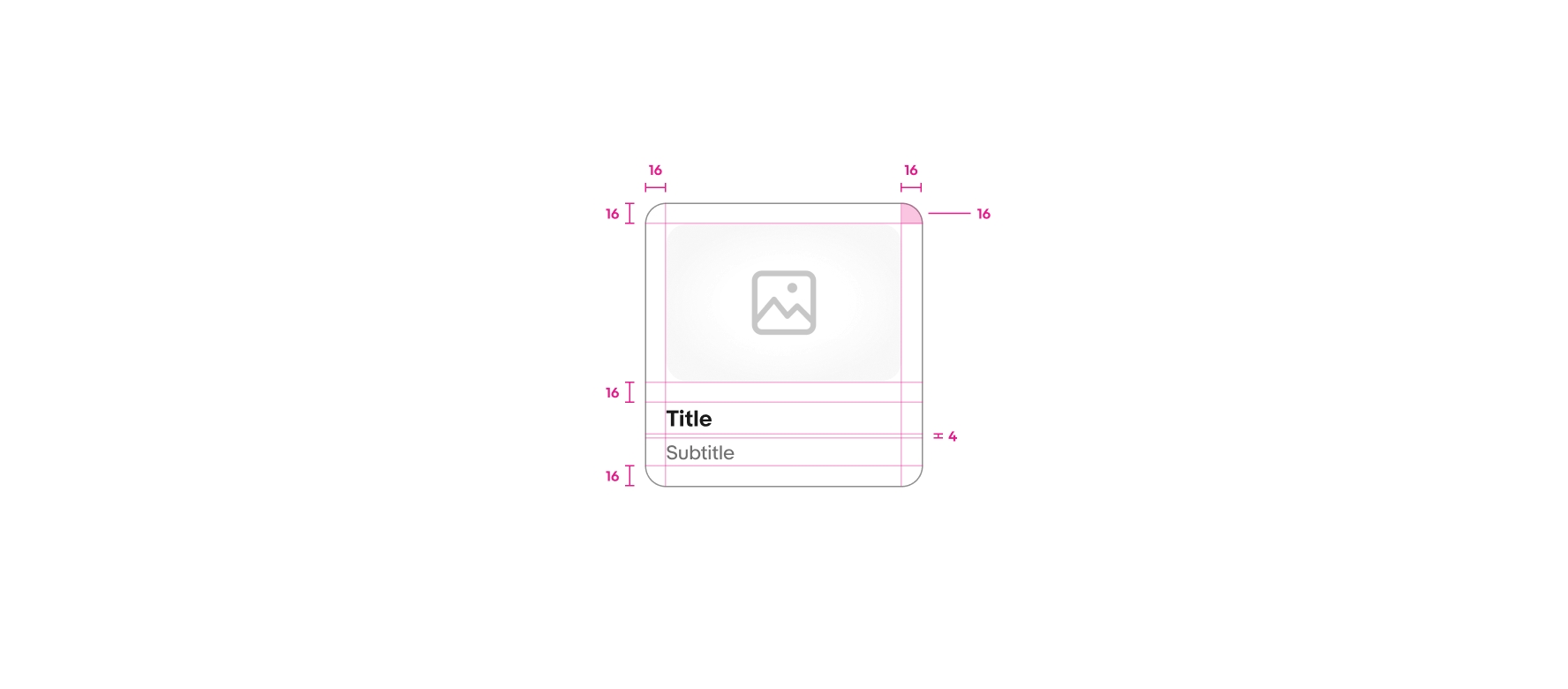Do use the variant options provided within the component.
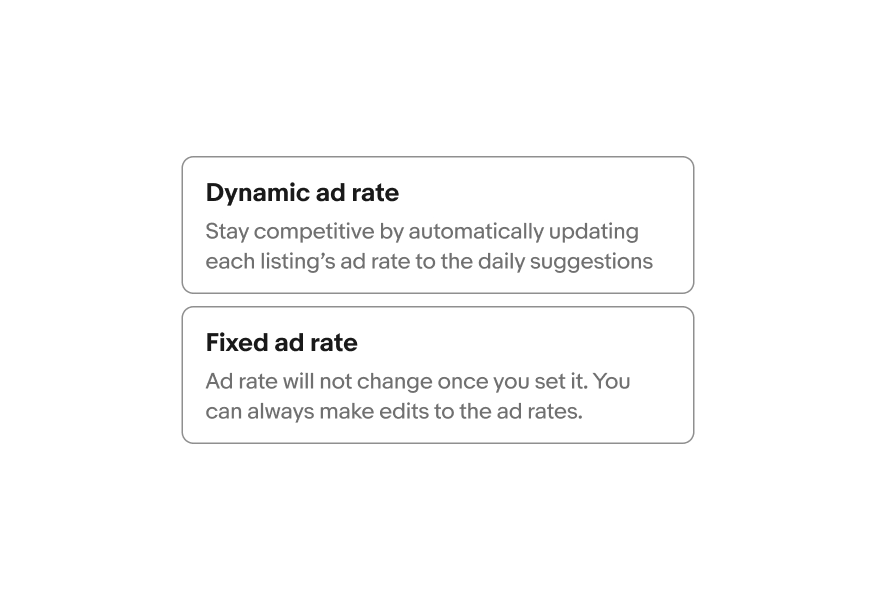
A toggle button group is a single and multi selection pattern that provides increased visual emphasis for the available choices.
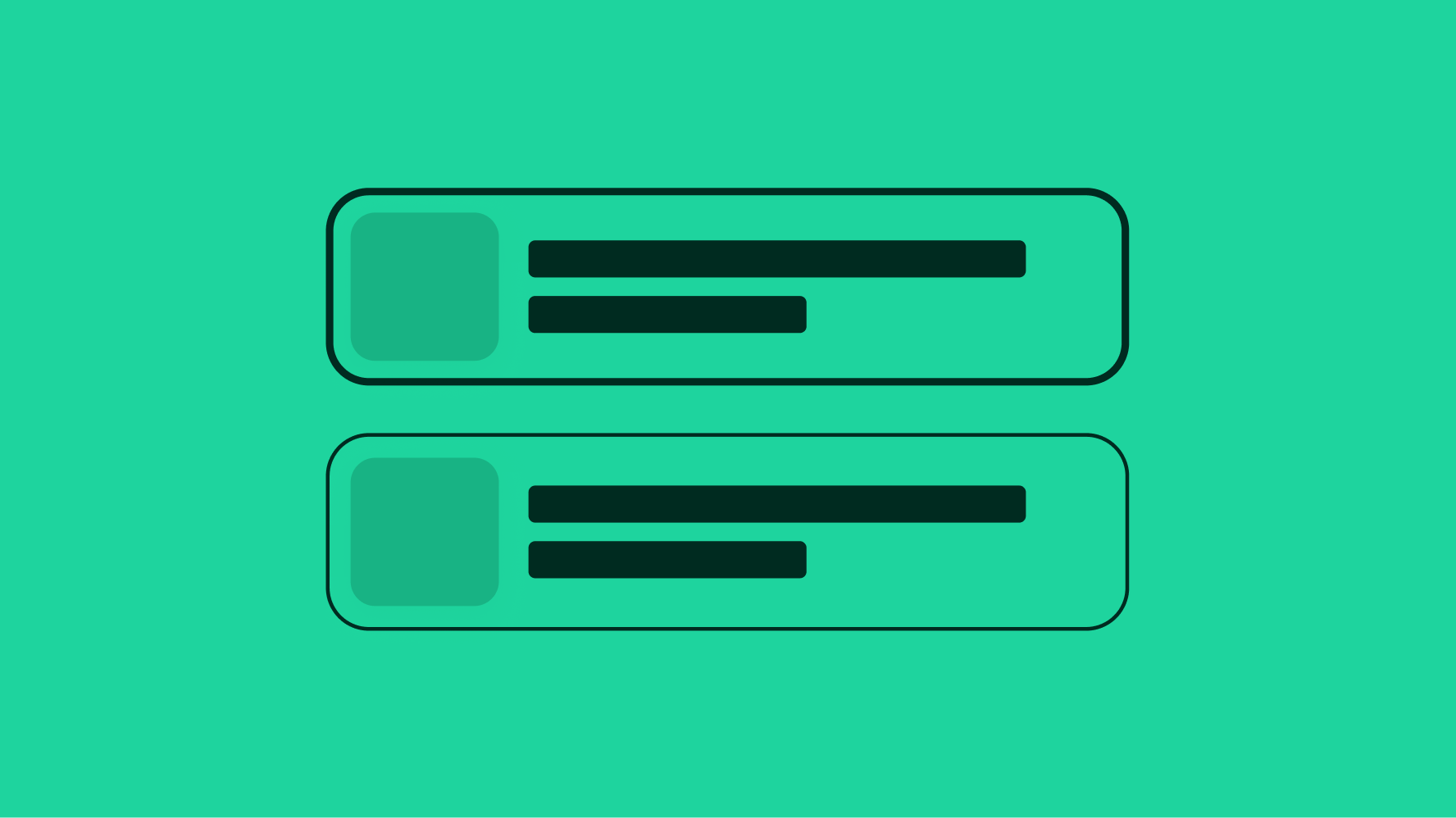
Toggle button groups are interactive and provide subtle delight to the experience.
They should be lightweight and easily digestible for the action at hand.
They should help make decisions easier to scan in order to take action.

Single select allows the user to select one option from a set. Only one can be selected at a time.

Multi-select allows the user to select multiple options from a list or a single yes/no option.
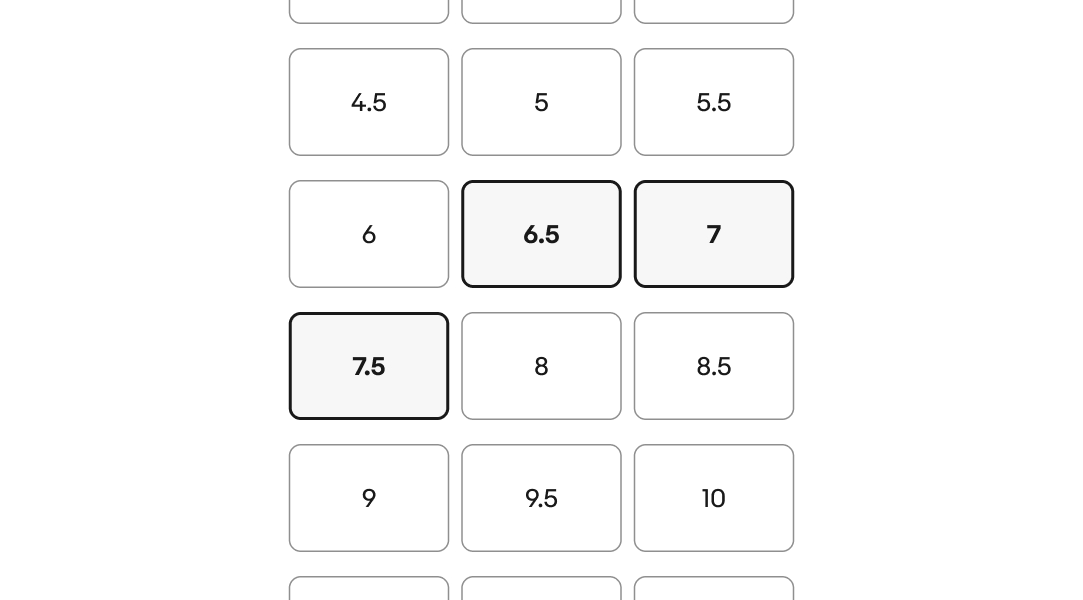
The title is required for every option. Keep titles short and concise.
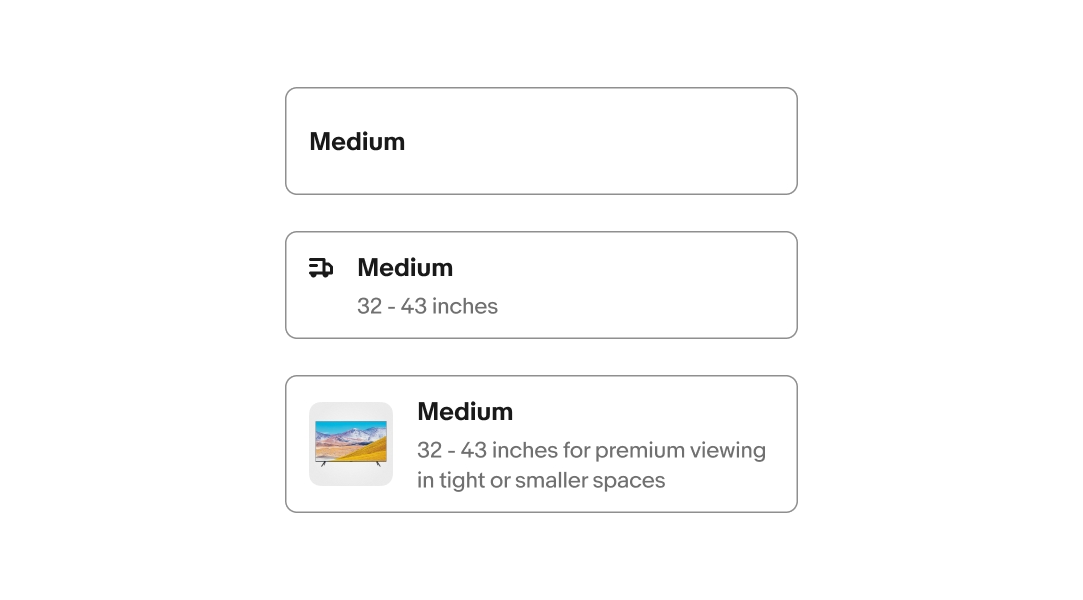
The subtitle is optional. Use a subtitle to provide more context or details. Aim for 1-2 lines.
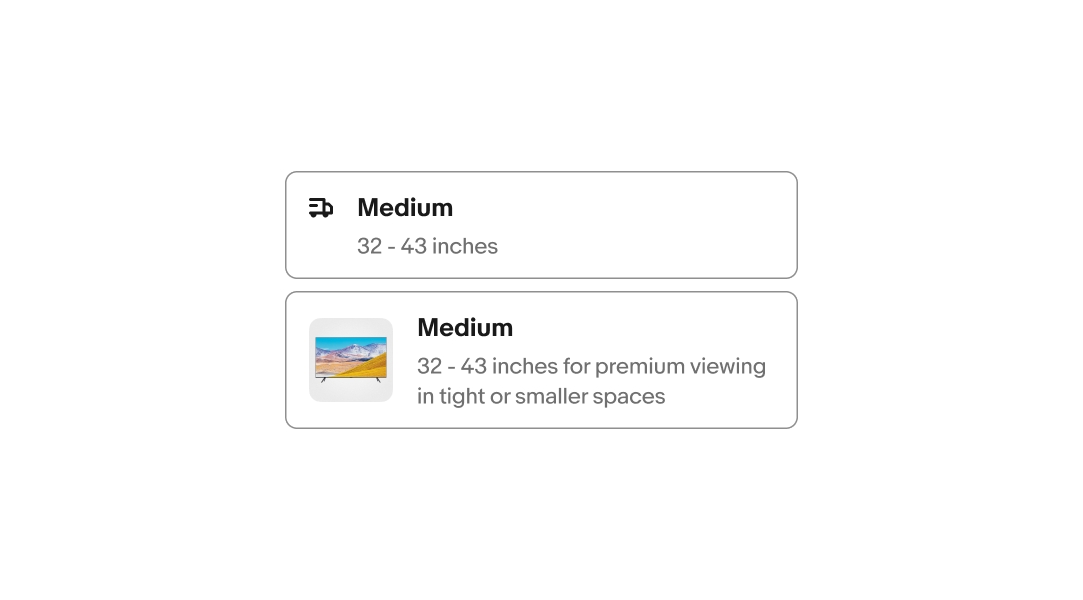
The lead element is optional. It provides visual support for the available options. There are 2 options for lead elements: Icon and Image.
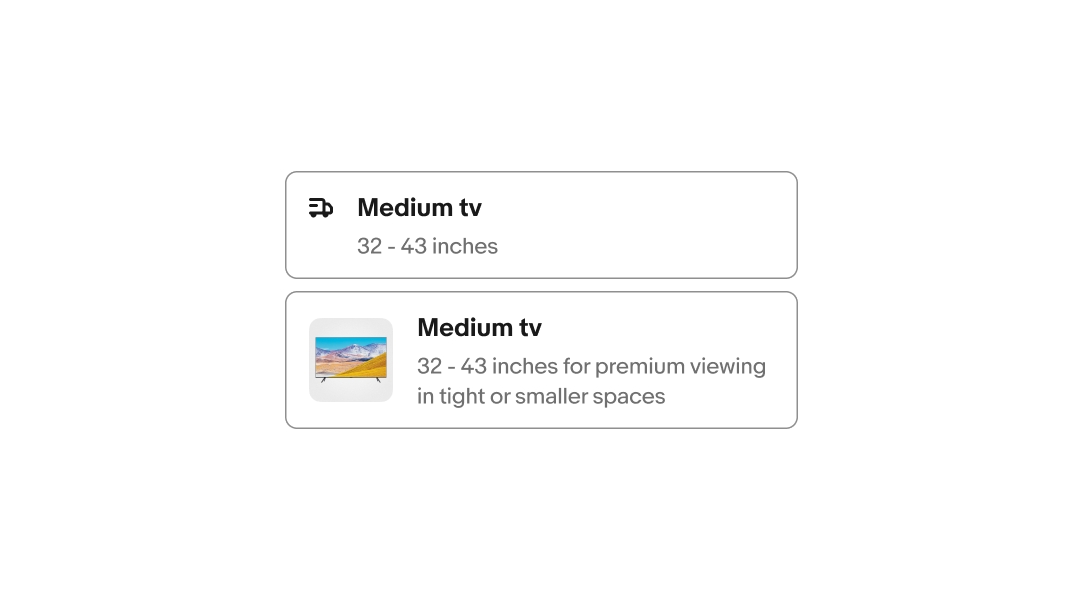
Toggle buttons can be presented in 3 variants: Minimal, List view, and Gallery view.
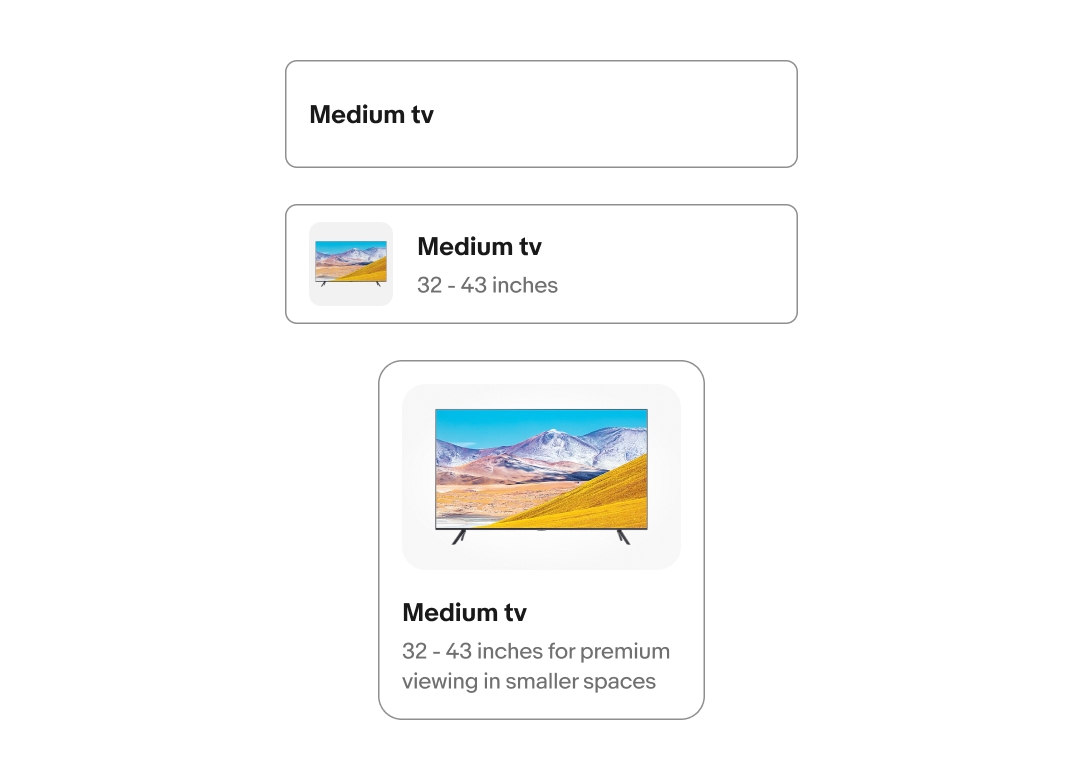
Toggle button groups can be disabled in unselected state.

The selection state toggles on and off for both multi and single select option list styles.
On selection the border color changes to “border.strong” and the background color changes to “background.secondary”.
Learn more about Color tokens.

It is important to ensure you follow the sizing guide for each toggle button variant. The various styles and layouts adhere to different minimum and maximum sizing rules.
The minimal layout has a minimum width of 72px and a maximum width is 342px.
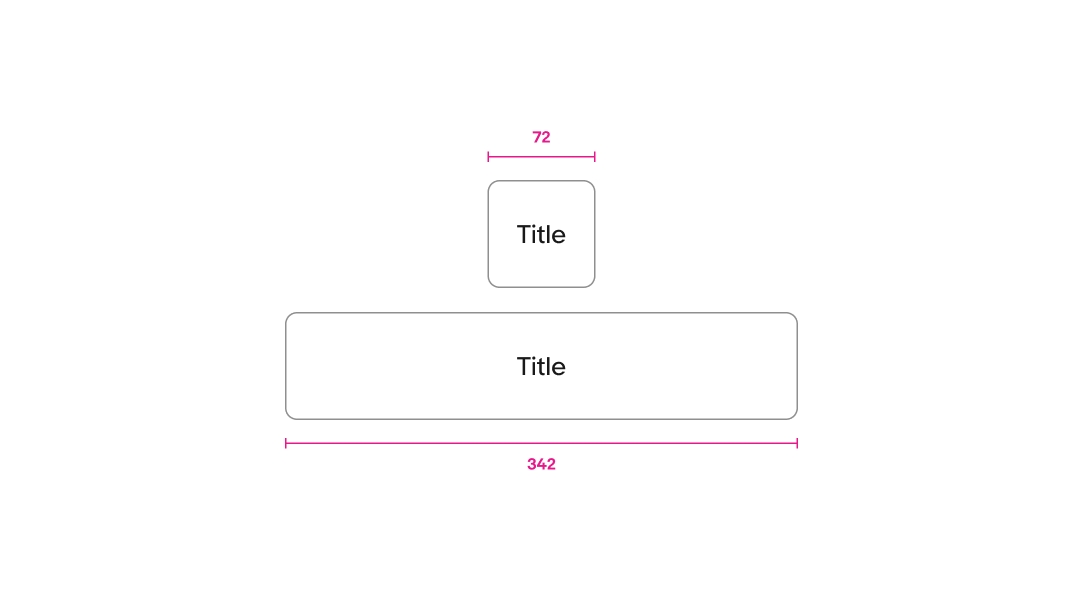
List view layouts have a minimum width of 224px and a maximum width of 342px.
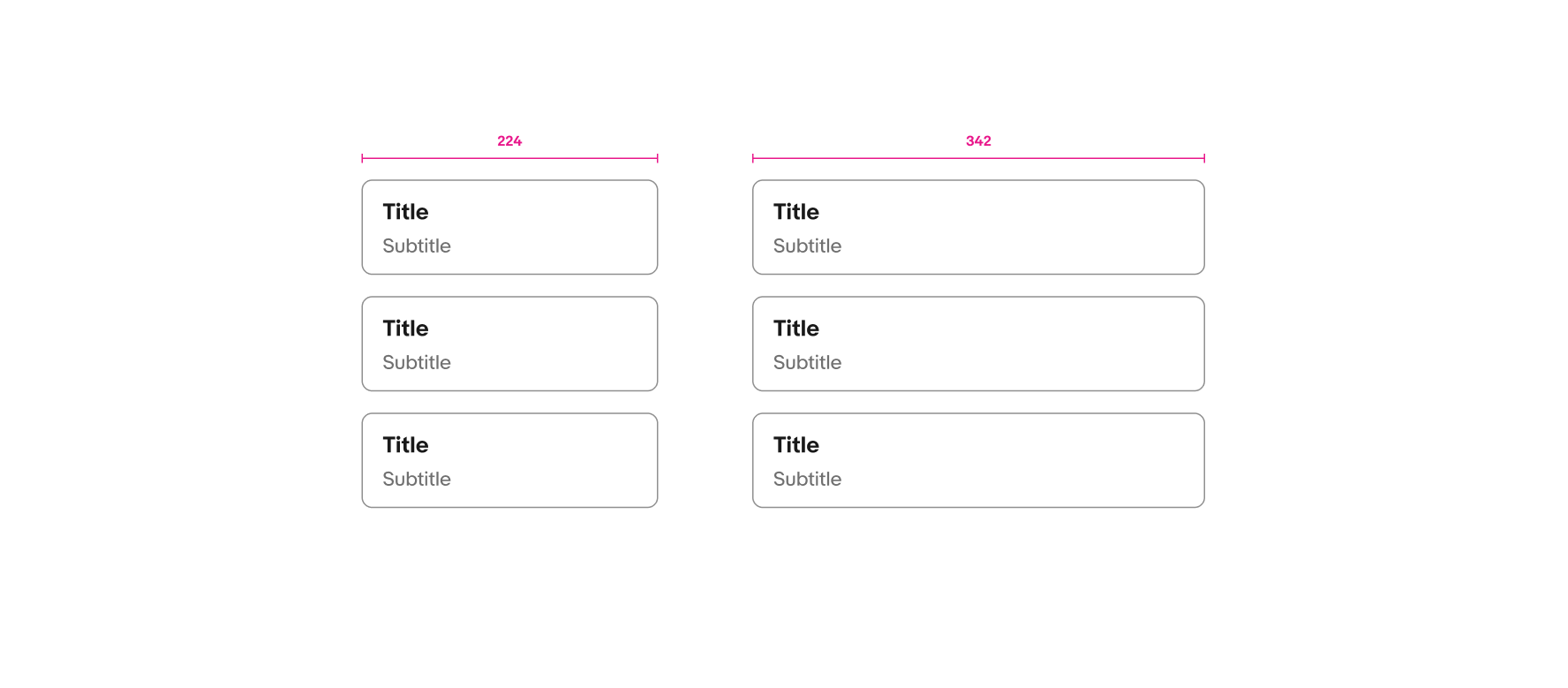
Gallery layouts have a a minimum width of 168px and maximum width of 342px.



Do use the variant options provided within the component.
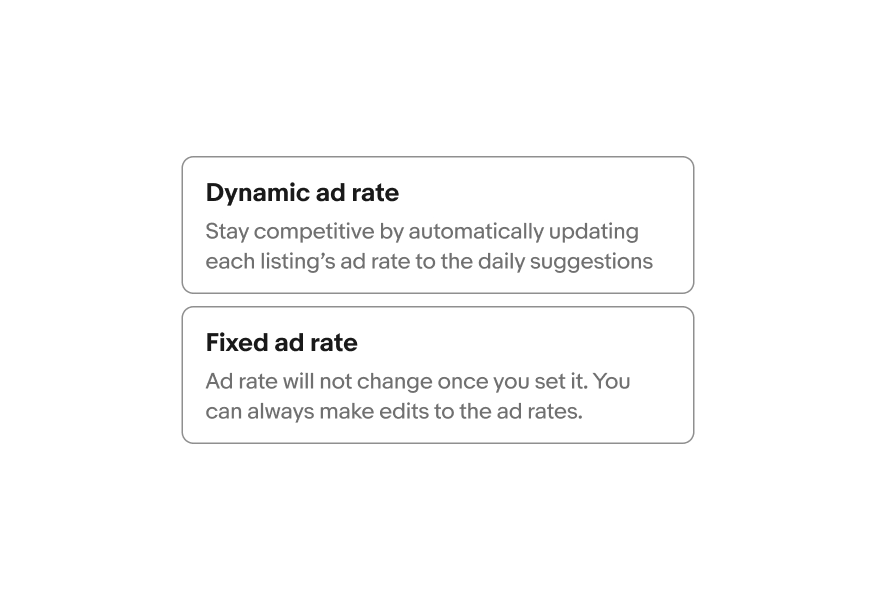
Don’t add CTAs or additional buttons to the option list.
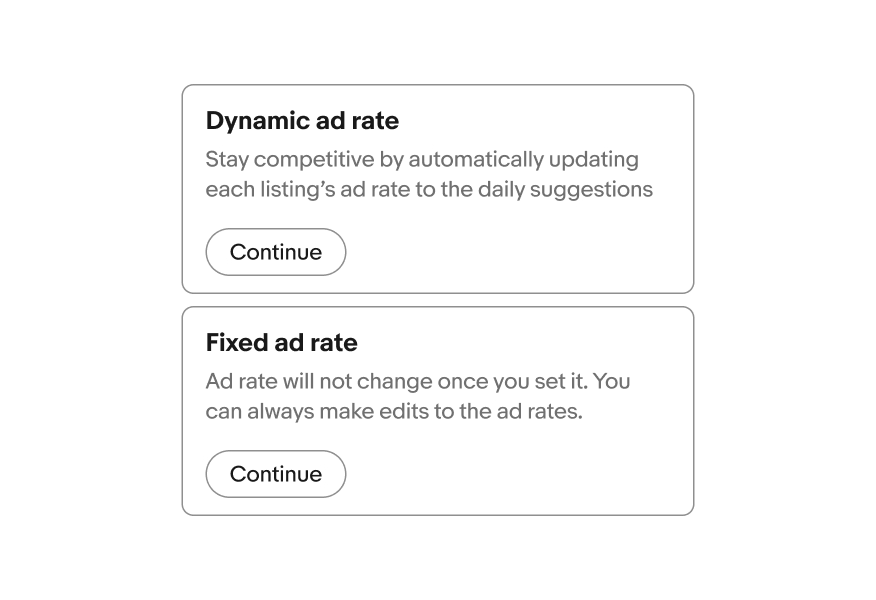
Keep content minimal and straight forward.
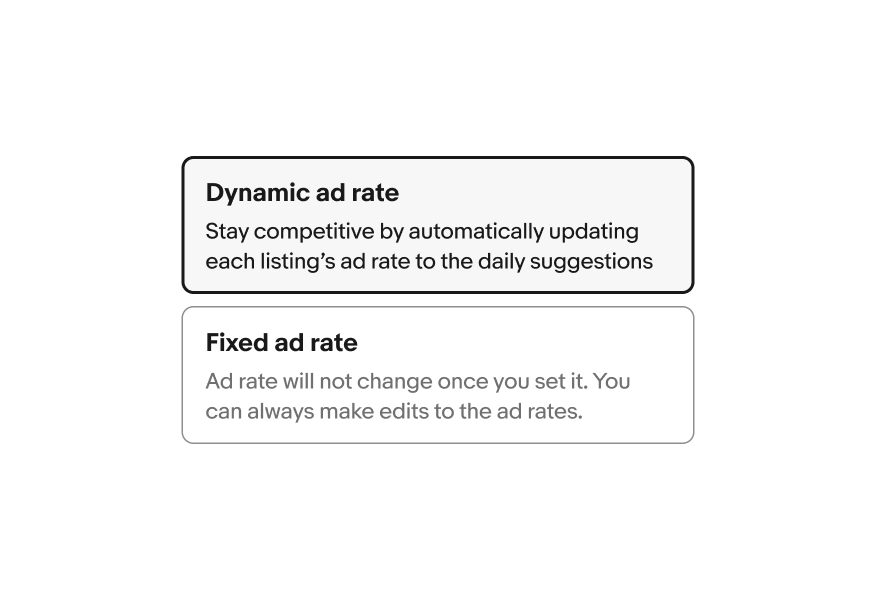
Don’t add additional controls or selection indicators, such as checkbox, radio button, or checkmark.
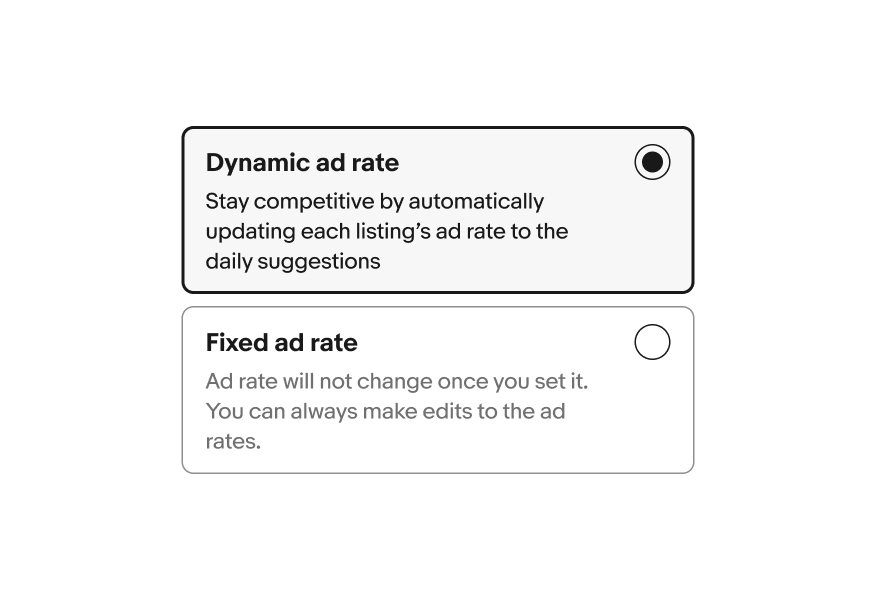
Keep titles to a single line of copy when possible. Subtitles can have more content but should not exceed 3 lines of content.
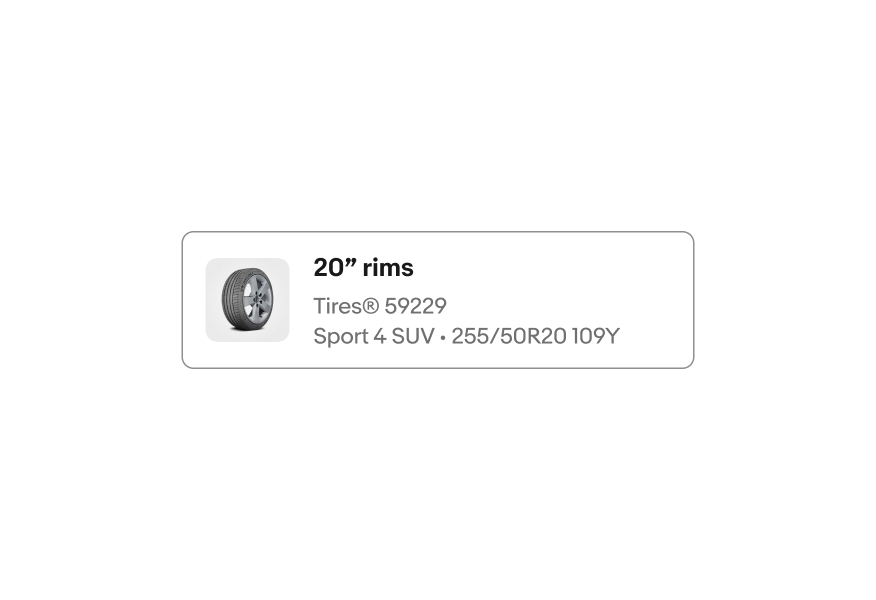
Avoid lengthy content. Keep your title and subtitle short and concise.
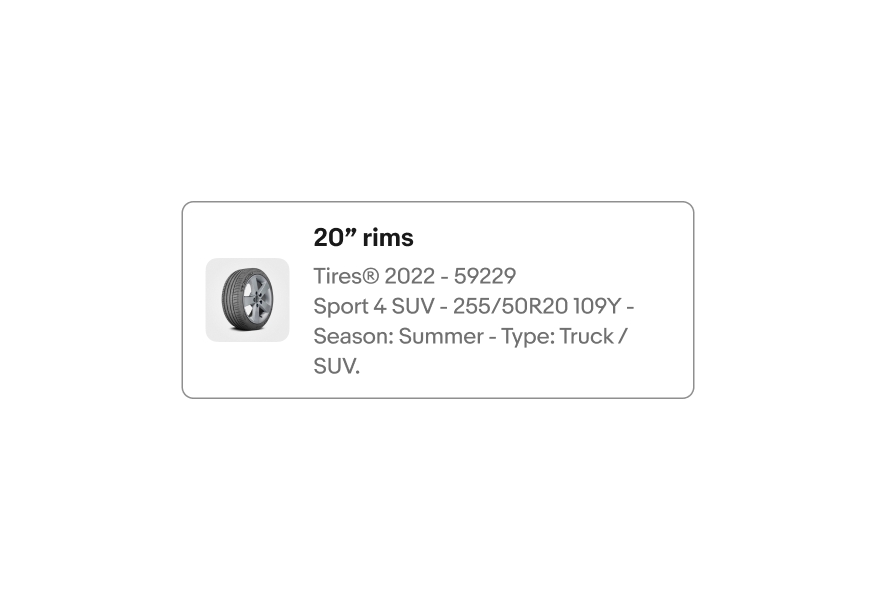
The title can wrap to 2 lines for the title-only option. In general, keep your content brief and to the point.
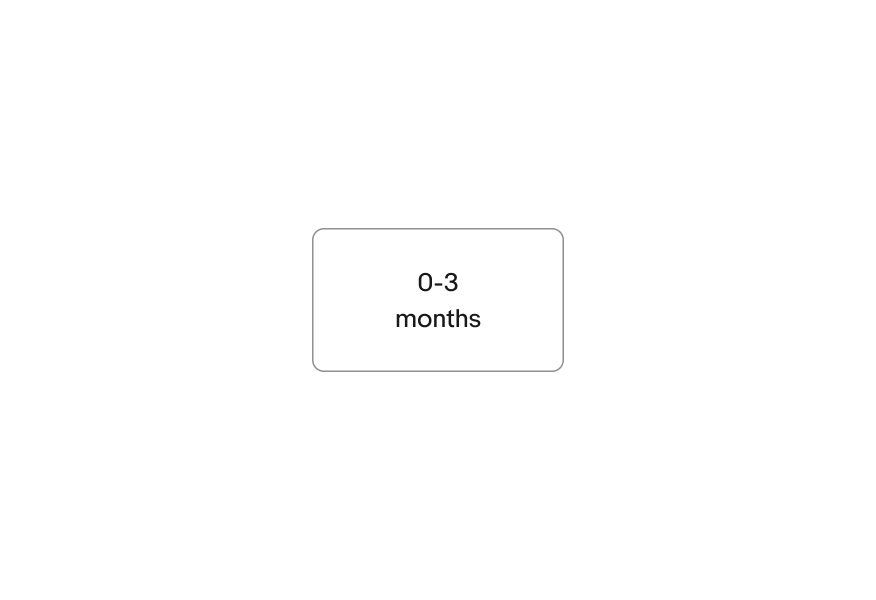
Don’t write overly detailed titles.